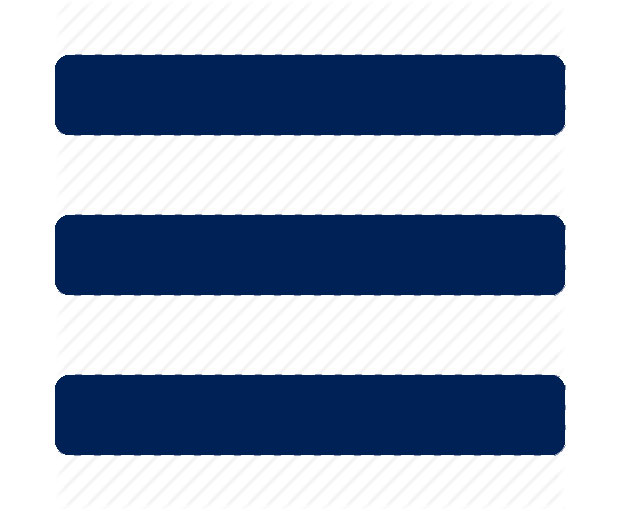When someone signs up for a new account, LinkedIn automatically assigns an address that typically looks like this: linkedin.com/pub/firstnamelastname/8/9b5/7a – rather messy.
Taking charge of your LinkedIn address by customizing it to your own name will:
- Allow you to add your LinkedIn address to your resume which will alert prospective employers to know you are positioned there, and find out more about you.
- Position you as being ‘in the know’
- Allow others to find you on LinkedIn more easily… all good reasons to do so.
It takes just seconds to customize your LinkedIn address so it is yours and yours alone:
- Click on the small photo of yourself (or blank person icon) at the very far right of your LinkedIn profile page (in the black border at the top right).
- In the drop down box, click on the ‘Privacy and Settings’ link
- At the bottom right, in the blue links, click on ‘Edit Your Public Profile’
- On the right side of the new page, click on the blue ‘Customize Your Public URL’ link
- In the pop up box, type in your first and last name, without capitals or spaces. If it is available, then you can click on blue Set Custom URL box, and you are done. Your much simpler new LinkedIn address will show on your Contacts section of your profile. You can now add your new address to your resume to promote your Profile to prospective employers.
If it is not available, LinkedIn will provide you with additional options. Note: it is not recommended to have a LinkedIn address with a number. If only options with a number show up, type your own option using your middle initial, or use both your first and middle initial and full last name.
Well done! Your address is now solely yours. No one else can have the same address as you!
Lisa Lorenson, Director Outplacement